Add New Site
When the end user wants the installation company to provide installing service, the Installer Admin or Installer with related permissions needs to create a new site for managing these devices of end user.
Make sure you have the permission of adding new site.
- Tap Site tab at the bottom to enter Site page.
-
Tap
 to enter Add New Site page.
Figure 1. Add New Site
to enter Add New Site page.
Figure 1. Add New Site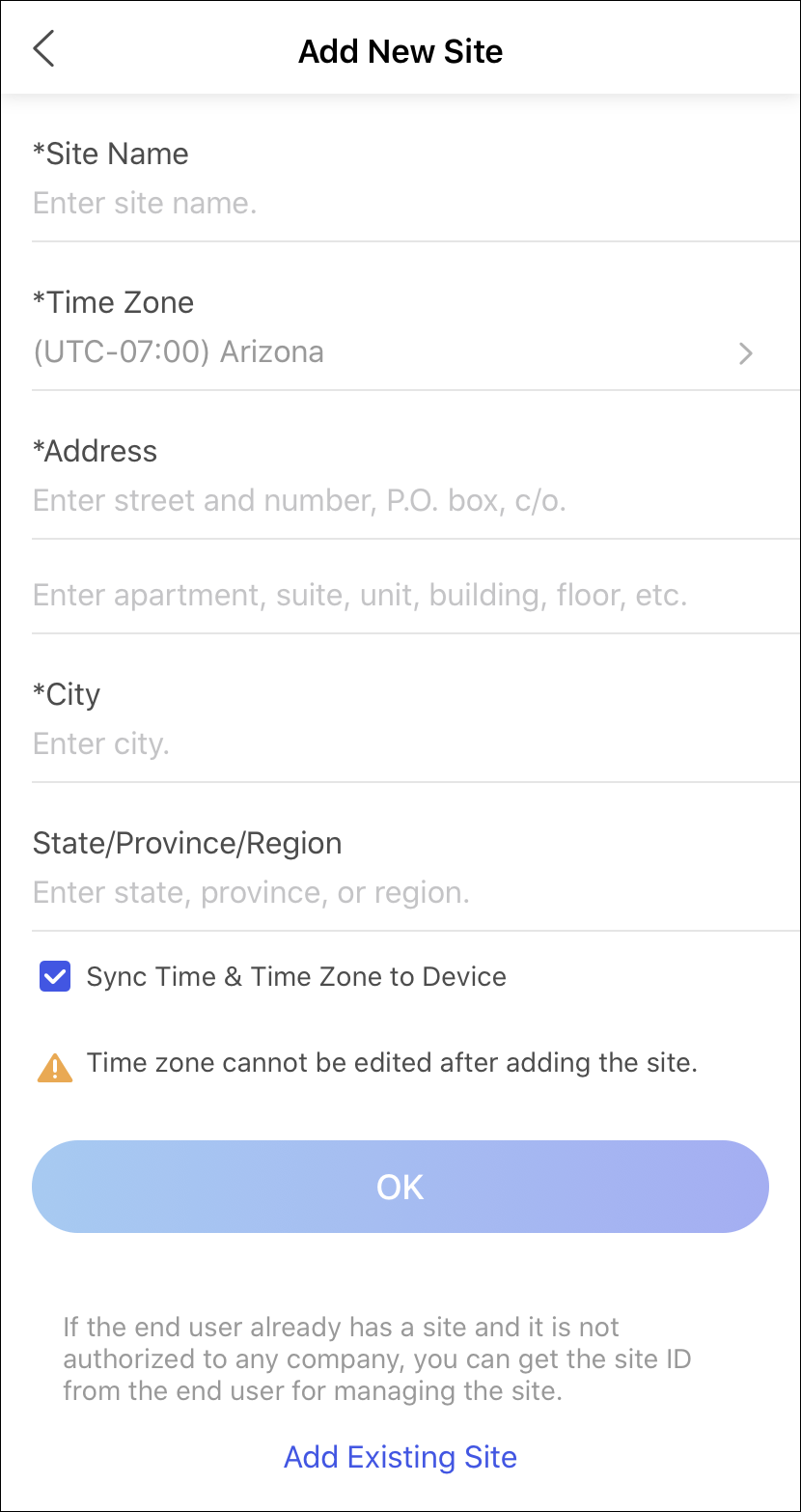 Note:
Note:-
If an existing site of end user is not authorized to any installation companies, you can click Add Existing Site to add the existing site.
-
If you have no permission of adding new site, when you click Add New Site, you will enter Add Existing Site page to add an existing site.
For more details, refer to Add Existing Site.
-
-
Set the site name, time zone, site address, city, and
state/province/region.
Note:
You should select the correct time zone where the devices locate and the time zone cannot be changed after the site is added.
- Optional: Check Sync Time & Time Zone to Device to synchronize the time and time zone of the site to the devices added to the site.
- Click OK to add a new site to the list.
- Optional:
According to the site's status and authorization, perform one of the following
operations.
Note:
For more details about supported operations in different site status, refer to Site Page Introduction.
Option Description Search Site
Enter keywords in search filed, and tap Search to display the search results in the list.
View Site Details
Tap the site to view the site details, including managed devices, site information, and so on.
Edit Site
Tap
 in top right corner
on Site Details page, and then tap Manage Site
Information to edit site information.
in top right corner
on Site Details page, and then tap Manage Site
Information to edit site information.You can edit the site name, site address, city, and state/province/region. If you are authorized to manage the site, you can also edit whether enable Sync Time & Time Zone to Device or not.
Delete Site
Tap
 in top right corner
on Site Details page, and tap Delete Site to
delete the site.
in top right corner
on Site Details page, and tap Delete Site to
delete the site.Invite Site Owner
For the site in the status of Not Invited, tap Invite Now on Site Details page to invite an end user as the owner of the site.
Note:For more details, refer to Invite Site Owner.
Manage Device
For the authorized site or the site with the status of Not Invited, Not Registered, or Not Accepted, enter Site Details page to manage the devices, such as adding device to the site, upgrading device, applying for live view or configuration permission, adding linkage rule,and adding exception rule, etc.
Note:For more details, refer to Manage Device.
- Legal Information
- Symbol Conventions
- Introduction
- Account Management
- Login
- Hik-ProConnect Mobile Client Overview
- Manage Site
- Manage Device
- Add Device
- Apply for Device Permission
- Release the Permission for Devices
- Add Linkage Rule
- Add Exception Rule
- Enable Device to Send Notifications
- Upgrade Device
- Unbind Device from Its Current Account
- Reset Device Password
- Configure DDNS for Devices
- View Live Video
- View Recorded Video Footage
- Operate and Configure AX Pro
- Network Switch Management
- More Functions
- Manage Cloud Storage
- Exception Center
Add New Site
When the end user wants the installation company to provide installing service, the Installer Admin or Installer with related permissions needs to create a new site for managing these devices of end user.
Make sure you have the permission of adding new site.
- Tap Site tab at the bottom to enter Site page.
-
Tap
 to enter Add New Site page.
Figure 1. Add New Site
to enter Add New Site page.
Figure 1. Add New Site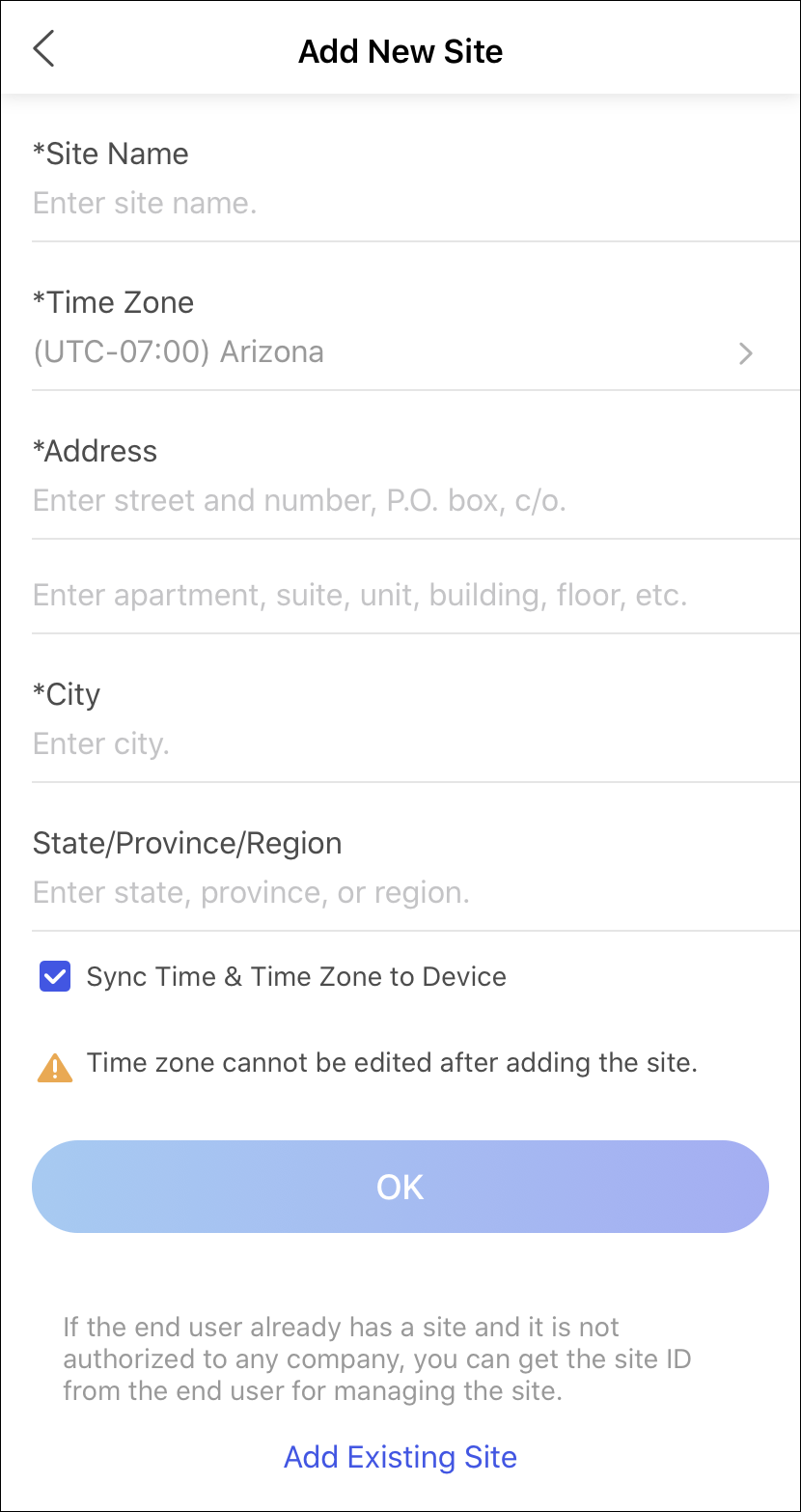 Note:
Note:-
If an existing site of end user is not authorized to any installation companies, you can click Add Existing Site to add the existing site.
-
If you have no permission of adding new site, when you click Add New Site, you will enter Add Existing Site page to add an existing site.
For more details, refer to Add Existing Site.
-
-
Set the site name, time zone, site address, city, and
state/province/region.
Note:
You should select the correct time zone where the devices locate and the time zone cannot be changed after the site is added.
- Optional: Check Sync Time & Time Zone to Device to synchronize the time and time zone of the site to the devices added to the site.
- Click OK to add a new site to the list.
- Optional:
According to the site's status and authorization, perform one of the following
operations.
Note:
For more details about supported operations in different site status, refer to Site Page Introduction.
Option Description Search Site
Enter keywords in search filed, and tap Search to display the search results in the list.
View Site Details
Tap the site to view the site details, including managed devices, site information, and so on.
Edit Site
Tap
 in top right corner
on Site Details page, and then tap Manage Site
Information to edit site information.
in top right corner
on Site Details page, and then tap Manage Site
Information to edit site information.You can edit the site name, site address, city, and state/province/region. If you are authorized to manage the site, you can also edit whether enable Sync Time & Time Zone to Device or not.
Delete Site
Tap
 in top right corner
on Site Details page, and tap Delete Site to
delete the site.
in top right corner
on Site Details page, and tap Delete Site to
delete the site.Invite Site Owner
For the site in the status of Not Invited, tap Invite Now on Site Details page to invite an end user as the owner of the site.
Note:For more details, refer to Invite Site Owner.
Manage Device
For the authorized site or the site with the status of Not Invited, Not Registered, or Not Accepted, enter Site Details page to manage the devices, such as adding device to the site, upgrading device, applying for live view or configuration permission, adding linkage rule,and adding exception rule, etc.
Note:For more details, refer to Manage Device.