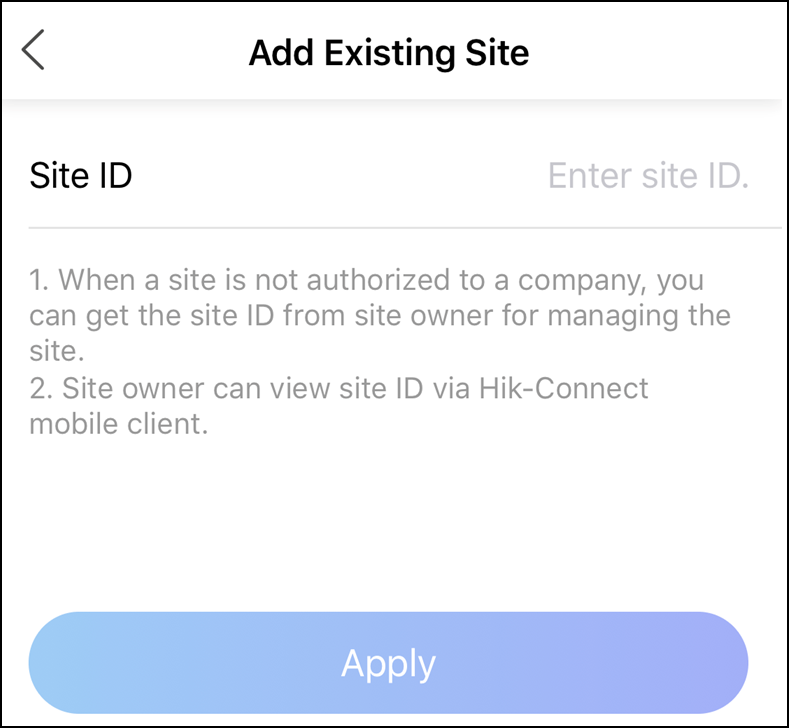Add Existing Site
When a site is either not assigned to a company or that was previously assigned to a company but was later released and is now not associated with a company, you can add it by applying for site authorization from the site owner.
Add Existing Site
When a site is either not assigned to a company or that was previously assigned to a company but was later released and is now not associated with a company, you can add it by applying for site authorization from the site owner.