Add Exception Rule
An exception rule is used to monitor the status of managed resources in real-time. When the resource is exceptional, the resource will push a notification to the Hik-ProConnect to notify the specified Installer about this exception. Currently, the exceptions include two types: device exceptions and channel exceptions.
-
Make sure you have the permission for configuration of the device (if the device supports). For applying for configuration permission, refer to Apply for Device Permission.
-
Make sure you have enabled the device to send notifications to the system (if the device supports). For details, refer to Enable Device to Send Notifications.
You can add a rule to define such an exception. The rule contains five elements, including Source (device A or channel A), Exception (the exception occurred on device A or channel A), Received by (the source pushes a notification to notify the recipient via certain ways), Recipient (who can receive the notification), as well as Schedule (when the recipient can receive the notification).
Add Exception Rule
An exception rule is used to monitor the status of managed resources in real-time. When the resource is exceptional, the resource will push a notification to the Hik-ProConnect to notify the specified Installer about this exception. Currently, the exceptions include two types: device exceptions and channel exceptions.
-
Make sure you have the permission for configuration of the device (if the device supports). For applying for configuration permission, refer to Apply for Device Permission.
-
Make sure you have enabled the device to send notifications to the system (if the device supports). For details, refer to Enable Device to Send Notifications.
You can add a rule to define such an exception. The rule contains five elements, including Source (device A or channel A), Exception (the exception occurred on device A or channel A), Received by (the source pushes a notification to notify the recipient via certain ways), Recipient (who can receive the notification), as well as Schedule (when the recipient can receive the notification).
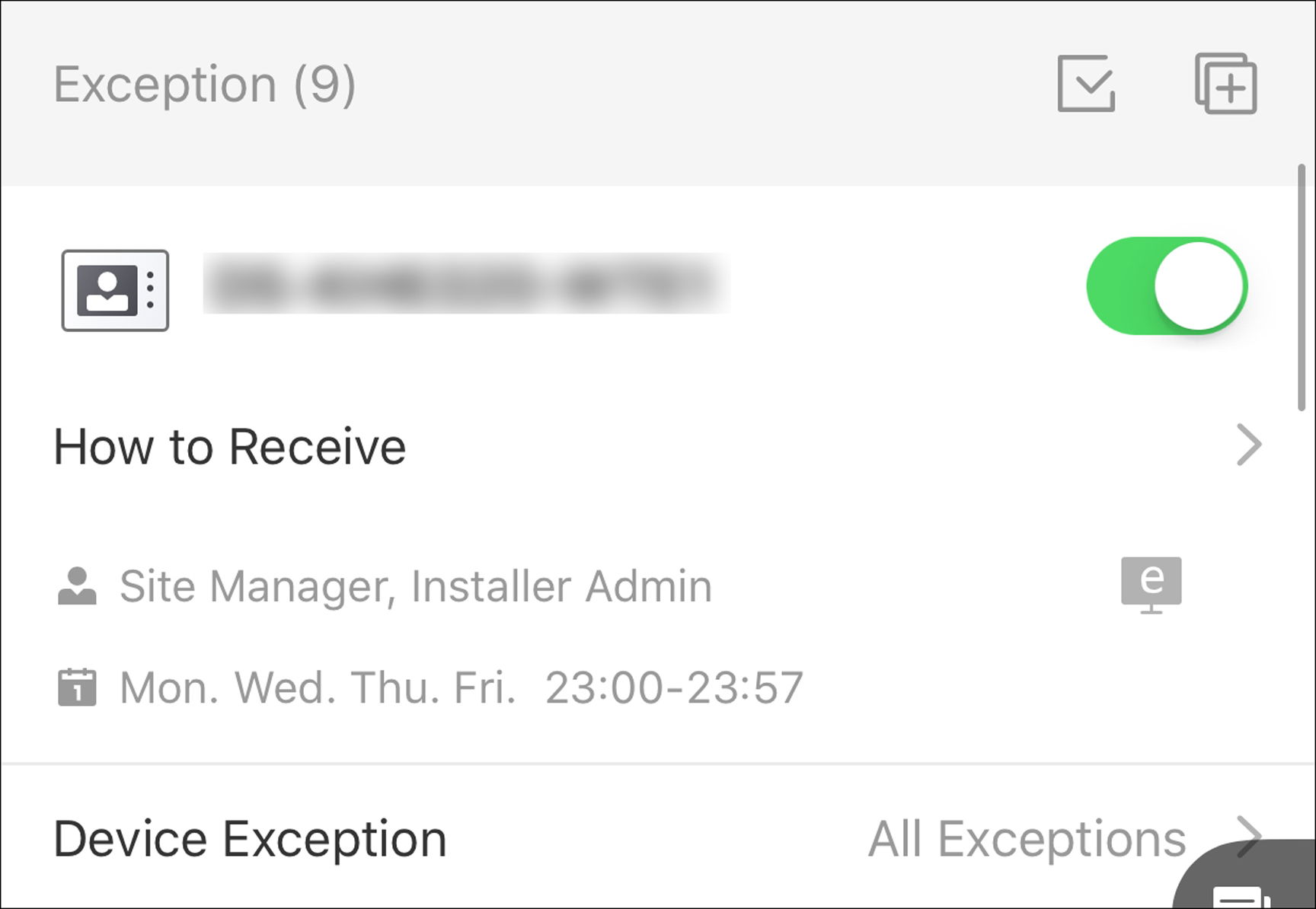
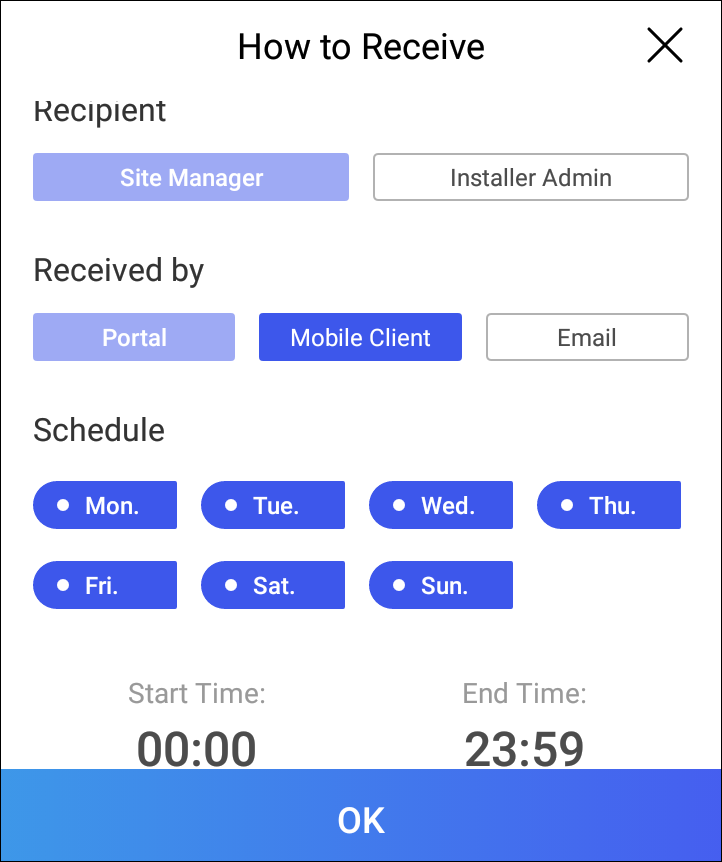
 .
. .
.